A great way to give your online presence a fresher look is that you can change Name on Facebook. Whatever the reason behind this decision, may it be to fix a typo or change your page’s theme, we have got you covered. Facebook’s big reputation stews from the large platform that allows users all over the world to express themselves. It is time for you to change your Facebook page’s Name. Read on to learn how to do it.
Why Change Name on Facebook?
In 2021, Mark Zuckerberg gave clear-cut directions that he would change Facebook’s Name (the company, not the social media platform). They called it Meta. Meta is now the parent company previously known as Facebook. You may be willing to move things around and start anew. One can always improve on the Facebook page, be it the Name itself. Fortunately, Facebook does not have any restrictions over its name-changing game. You can also unlink Instagram from Facebook by exploring our guide.
How to Change Your Name on Facebook?
Whether you are on your computer, iOS, Android phone or MacBook — below is an extensive guide on how you can change Name on Facebook with ease.
Via Computer
Facebook’s computer interface from a phone’s is very distinct. Options and settings and settings are not where they are supposed to be for an avid phone user. Do not fret, for we have simplified the steps for you in rewriting your Facebook name:
- Click on the dropdown menu icon on the top right corner of your screen.
- Go to “Settings” from the “Setterings and Privacy” tab.
- Access “Name.”
- Enter the new Name you picked for yourself in the same field.
- Click on “Review change.”
- Save your new Name by putting in your password.
That is about it for the computer. If the new Name does not suit you, you can try as many times as you want until you are satisfied. Unlike Instagram’s username-changing policy, there is no limit to how many times you can change Name on Facebook.
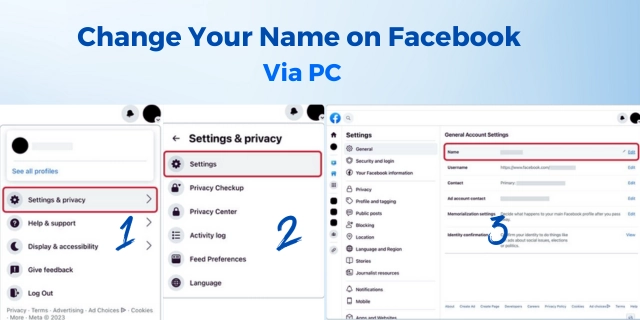
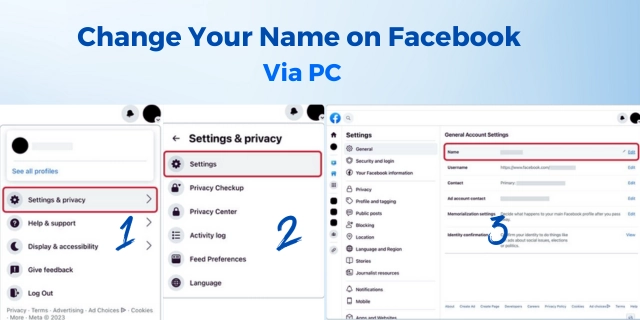


Via an Andriod device
Say you are on your phone, and you have an epiphany: your Facebook page is looking a bit off. It may be the bio. But no, it goes with your “aesthetics.” Maybe tinker with the way you have put up your Name? Yes, exactly. Follow the seven straightforward instructions below to change name on facebook:
- Open Facebook’s application on the Andriod.
- Tap on the icon displaying three-stacked horizontal lines (i.e., “hamburger icon) in the top-right corner.
- Go to settings by choosing “Settings & Privacy.”
- Select “Personal and account information.”
- Tap on “Name.”
- Enter the new Name you wish to have and tap “Review Change.”
- Put in your password to save changes.
Indeed, these are pretty simple to stick to, but if you still have trouble getting around the application, the computer is your next best option.
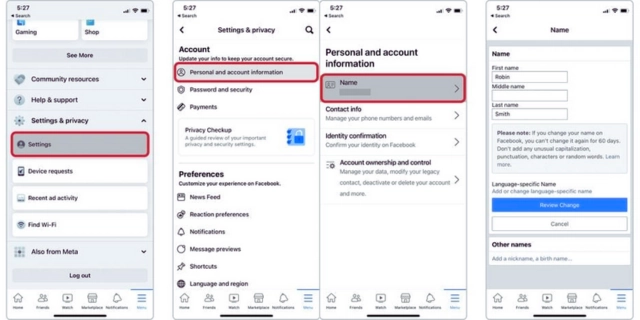
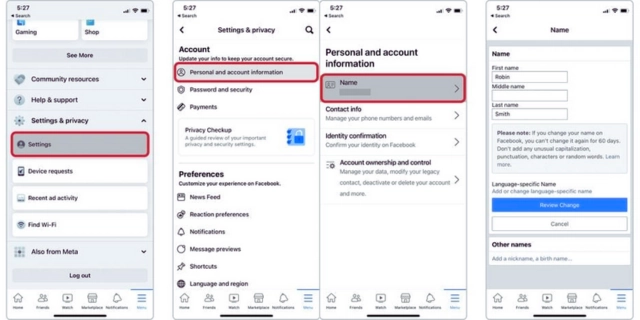
Via an iOS phone
So far, we have covered the procedure to edit one’s Facebook Name on a computer or an Andriod gadget. Want to change Name on Facebook on your iPhone? This is your six-step guide to accomplish that.
- Open the Facebook application. Tap on the hamburger icon in the bottom right.
- Tap the settings tab and choose “Settings & privacy.”
- Go to “Personal and account information.”
- Access “Name.”
- Enter the Name you wish to have, and go to “Review Change.”
- Give your password to save changes.
Via Mobile browser
If you are more used to the likes of Safari or Chrome on your mobile gadget, these few simple steps will help you change Name on Facebook on an Internet browser on your phone:
- Open the Facebook site on your Internet browser.
- Scroll to the very bottom and tap on “Settings & Privacy.”
- Select “Name.”
- Generate your new Name and go to “Review Change.”
- Submit your password to save this change.
Although this is the shortest, most efficient way to change your Name on your mobile browser (be it Safari, Edge, or Chrome), you can try to change Name on Facebook in another way, as described below:
- Open m.facebook.com
- Tap on the hamburger icon (three horizontal parallel lines) in the upper right corner.
- Scroll to go to “Settings.”
- Tap on “Personal and account information.”
- Select “Name.”
- Put in an alternate name and go to “Review change.”
- Enter your password to update.
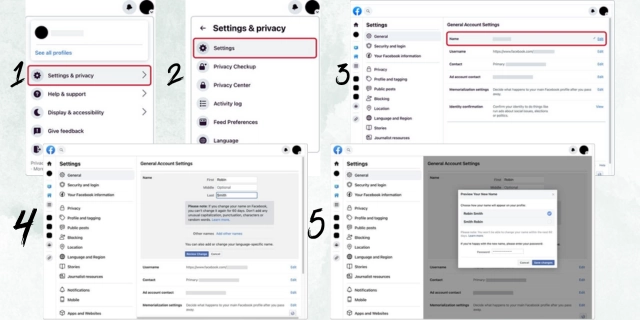
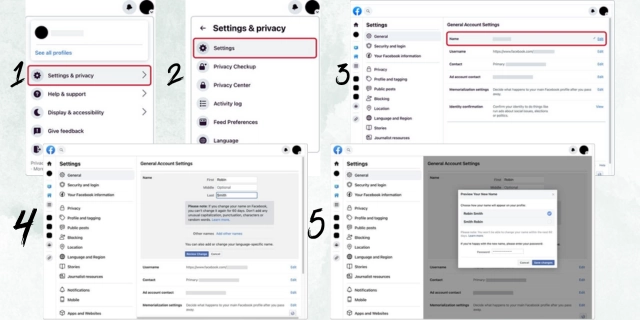
Via the Facebook Lite app
Facebook Lite, as the Name says, is the lighter version of Facebook. It takes up a lot less space on your phone storage, which is great for older devices with fewer GBs. Here is how you can change Name on Facebook:
- Open Facebook Lite and tap on the hamburger icon in the upper right corner.
- Scroll down to open “Settings.”
- Go to “Personal and account information.”
- Select “Name.”
- Tap on “Edit” that shows next to “Name.”
- Make up your new Name and select “Review change.”
- Put in your password to update your profile.
Read more about technology:
How to See Old Stories on Instagram? Best Solution
How To Change Facebook Username?
To change Name on Facebook is different from changing a username. The username is unique and shows at the end of the Facebook profile URL. Note that changing your username on Facebook can only be done on your computer and not your phone or tablet. The steps below will help you do that:
- Log on to Facebook.
- Click on the down caret on the menu at the very top-right corner.
- From the dropdown list, go to “Settings and Privacy.”
- Now, tap on “Settings.”
- Under “General Profile Settings,” tap on the icon that represents “Edit” – a pencil icon.
- Choose “Edit” in the row that says “Username.”
- In the box that shows up put in the new username. If the new username is not available (a red X will tell you so), try a different one.
- If you have entered a unique username (“Username is available” will appear), click on “Save changes.”
- Enter your password once you are prompted.
- Click “Submit.”
Conclusion
Facebook helps you penetrate the online social community while techyaims help you penetrate new technologies. These days, a perfect landing page or profile will do wonders for your online presence. So, if you have been thinking to change Name on Facebook, this guide is enough to help you out. We have also clarified username changes that you may wish to apply, hoping that these instructions aided you today.


